Court Calendar Searches
To search by:
- Attorney (by Name)
- Attorney (by Bar Number)
- Case Number
- Judicial Officer
- Magistrate
- Party (Name) (default)
- Party (Business Name)
|
Note: Some fields are required; they are indicated by red text and a red plus sign (+). All other fields are considered optional. |
To search by Attorney Information (by Name):
-
Select Attorney.
-
Select the Name radio button (default).
-
Type in Last Name and First Name fields or use the wild card search as described in Searching Tips.
-
In the Date Range section, type a date in the On or After and in the On or Before fields to search for hearings in a date range other than today's date. You must type a date in both fields.
-
Click Search or press Enter.
To search by Attorney Information (by Bar Number):
-
Select Attorney.
-
Select the Bar Number radio button.
-
In the Bar Number field, type the attorney’s bar number.
-
In the Date Range section, type a date in the On or After and in the On or Before fields to search for hearings in a date range other than today's date. You must type a date in both fields.
-
Click Search or press Enter.
To search by Case Number:
-
Select Case.
-
In the Case Number field, type the complete case number. You may omit the dashes and leading zeros. I.e. 09-2009-cv-00001 or 092009cv00001 or 92009cv1.
-
In the Date Range section, type a date in the On or After and in the On or Before fields to search for hearings in a date range other than today's date. You must type a date in both fields.
-
Click Search or press Enter.
To search by Judicial Officer:
-
Select Judicial Officer.
-
From the Judicial Officer drop-down menu, select an officer.
-
From the Case Category options, deselect the checkboxes for the ones for which you do not want to search.
-
In the Date Range section, type a date in the On or After and in the On or Before fields to search for hearings in a date range other than today's date. You must type a date in both fields.
-
Click Search or press Enter.
To search by Magistrate:
-
Select Magistrate.
-
From the Magistrate drop-down menu, select a magistrate.
-
From the Case Category options, deselect the checkboxes for the ones for which you do not want to search.
-
In the Date Range section, type a date in the On or After and in the On or Before fields to search for hearings in a date range other than today's date. You must type a date in both fields.
-
Click Search or press Enter.
To search by Party (Name):
-
Select Party.
-
Optional: If you want to use Soundex, select the Use Soundex checkbox as described in Searching Tips.
-
Type in the Last Name and First Name or use the wild card search as described in Searching Tips.
(Also search maiden name if applicable.)
-
In the Date Range section, type a date in the On or After and in the On or Before fields to search for hearings in a date range other than today's date. You must type a date in both fields.
-
Click Search or press Enter.
To search by Party (Business Name):
-
Select Party.
-
Optional: If you want to use Soundex, select the Use Soundex checkbox as described in Searching Tips.
-
Select Business.
-
Type in the Business Name or use the wild card search as described in Searching Tips.
-
In the Date Range section, type a date in the On or After and in the On or Before fields to search for hearings in a date range other than today's date. You must type a date in both fields.
-
Click Search or press Enter.